|
|
|
![]()

![]()
ACT 1
The first thing that I`m going to put in here is a corner cutting trick to download pictures or files from web sites. Say you visit a site with alot of links to pictures/files or alot of thumbnails to pictures. The normal thing to do is to click on the link or the thumbnail and wait until the picture or file slowly downloads in your browser or on your HD. During this time you have to wait and watch it download, killing your phone bill while you wait. Some of you may say thats not a problem as your Internet Service Provider (ISP) is on a flat rate, ie you pay a fixed price for 24/7 use of the Internet. Well fair enough, but, its still a waist of time. Why wait for pictures (or files) to download when you could be surfing for other things in the meantime. The program that I use to do this is "GetRight". There are other programs out there that does this but I find (GetRight (GR)) is the best for it. You can download GR from the link below. There is also info about the program and what it does in more detail. You will need to register the program for you to use the full functions that are needed.
The version that I am using is v3.3.3. (Just incase the options are different on older versions) Anyway lets start. OK your on-line, you have GR installed properly, and your at a site wanting to download all the pictures in one hit. The web page is loaded in the browser the first thing that you have to do is save the page, not the site, but the actual page that you are on. Goto the top of your browser, click on "File" and then "Save as." See example.....
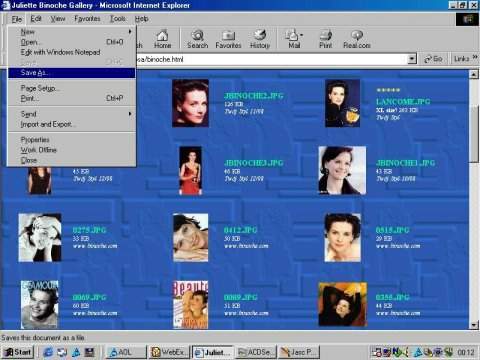
Where you save the page is up to you, I will save the page in the documents folder. When you save the page you will also be saving a folder which contains the graphics of the page. See Example
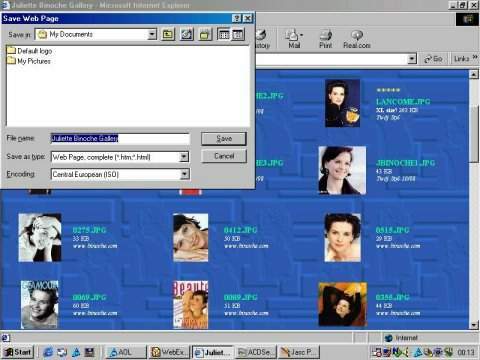
Once the page is saved double click on the GR icon on the bottom right hand side of your taskbar. This will bring the GR main window to your desktop as seen below.
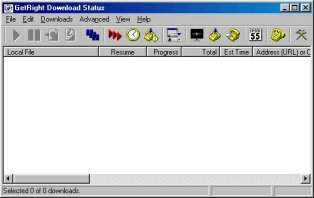
Now what you need to do is process the web page that you previously saved. So goto "File" on the GR main window and go down to "Process web page file". Once this is done another window opens so you can click on your previously saved web page icon. See example
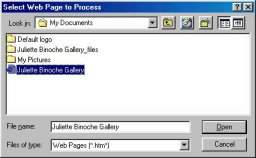
When you click on "Open" yet again a small window will open asking for you to enter the URL.. Don't bother with it just click "ok." After a very short time a list of what is on the web page will pop up in another window. What we are looking for here is the picture files. Picture files are used in different extensions i.e theres jpg, gif, and bmp. The picture format we want for this occasion is jpg extensions. On the left hand side of the list there are small unticked boxes, these are for selecting which file you want to download. On the right is the file name, be that HTML (web extensions), JPG (pictures) etc...... You can click in the boxes to choose which files you want but its much easier to enter the letters "jpg" in the lower right hand box. This box at the minute has XXX in it. Just replace the XXX with the "jpg" remembering to keep the dot in place. See example
was : [.XXX] change to [.JPG]
Then all you have to do is click on the up arrow just outside this window to select all the jpg`s.
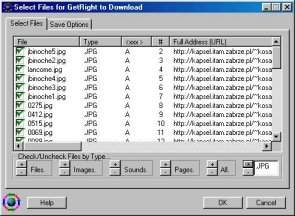
Now, you will have to choose where to save the JPG`s. Click on the "Save Options" just to the top right hand side of the GR window. There you will have the options to choose a directory where you want your jpg`s to download to. There are other options here, but all you need to use now is "Use default name don't ask for file name," and "If file names are the same." Other options are self explanatory. When your happy with your settings click "OK." Please note that if a picture/file are of the same name, GR with stop downloading and prompt you to enter a different name for that file..
And thats it. When the files are downloading you can search other sites etc in the comfort that all of your pictures/files are downloading. Even if you get booted from your connection or you just have had enough for one night, when you log back on the next time GR will continue downloading your files where it left off. You can add more pages to the list even when its mid downloading. Just go through the sequence again. You can even save the new page over the page before, ie overwriting the original saved web page. Reason for this is that GR has the list already loaded into it.
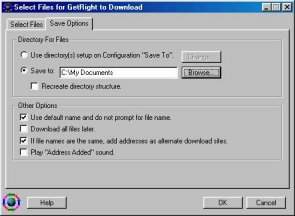
Use this web page to practice on. Its the same as the one in my examples. http://kapsel.itam.zabrze.pl/~kosa/binoche.html
All the best
Bobby-Dee Feb/7/2001