|
|
|
 FDISK
(dos)
FDISK
(dos)
How to Use the Fdisk and Format Tools
Before you install your operating system, you must first create a primary partition on the hard disk (disk 1) on your computer, and then format a file system on that partition. The Fdisk tool is an MS-DOS-based tool that you can use to prepare (partition) a hard disk. You can use the Fdisk tool to create, change, delete, or display current partitions on the hard disk, and then each allocated space on the hard disk (primary partition, extended partition, or logical drive) is assigned a drive letter. Disk 1 may contain one extended partition, and a second hard disk may contain a primary or extended partition. An extended partition may contain one or more logical MS-DOS drives.
After you use the Fdisk tool to partition your hard disk, use the Format tool to format those partitions with a file system. The file system File Allocation Table (FAT) allows the hard disk to accept, store, and retrieve data. Windows 95 OEM Service Release 2 (OSR2), Windows 98, Windows 98 Second Edition, Windows Millennium Edition (Me), and Windows 2000 support the FAT16 and FAT32 file systems. When you run the Fdisk tool on a hard disk that is larger than 512 megabytes (MB), you are prompted to choose one of the following file systems:
FAT16: This file system has a maximum of 2 gigabytes (GB) for each allocated space or drive letter. For example, if you use the FAT16 file system and have a 6-GB hard disk, you can have three drive letters (C, D, and E), each with 2 GB of allocated space.
|
|
As you can see the FAT16 has larger blocks for storage on the hard drive. If you can imagine big blocky game graphics like on the old computers like ZX Spectrum, VIC20, and the Commodore. Very bland! |
FAT32: This file system supports drives that are up to 2 terabytes in size and stores files on smaller sections of the hard disk than the FAT16 file system does. This results in more free space on the hard disk. The FAT32 file system does not support drives that are smaller than 512 MB.
|
|
On the other hand FAT32 has smaller blocks for storage so this is more refined. You can fit more on the disk because there are more blocks. If you can imagine todays 3DFX games, more detail because of smaller blocks on the screen, ie more refined. Hope this example is clear. |
So you have put your new hard drive in and configured it in BIOS. Put your Windows startup diskette into the A: drive and let the computer boot from that. When its done loading Dos enter the command "fdisk" minus the speech marks. You will see the following screen. This first screen is informing you that you have the option to opt for large disk capacity, ie FAT32. Click "Y" for yes.
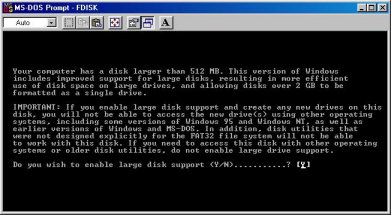
When this is done you have a series of options. (Now please bare-in-mind that I cannot go fully into "fdisk" cause I'm using my computer and its already setup for use.) Depending on what size hard drive you have and how many partitions that you want, the info that I am selecting is not gospel. In this example I`m going to split the hard drive into 2 parts 50% and 50%. Select option 1 to create a dos partition. The menu will change to following. Select option1 to "Create a Primary Dos Partition"
|
|
When this is done Fdisk will start counting the blocks on the hard drive until it reaches the full capacity. At this point fdisk will ask if you wish to use the full partition for this Primary Partition, type "N" for no. Fdisk will ask you to enter an amount to use be that 50% or 25%, lets say 50%. This will split the hard drive into 2 part only. Fdisk will then calculate the rest of the hard drive. A new option will appear asking if you wish to use the full Logical DOS Drives. Click yes on this and when done restart. After you restart you must format the primary hard drive (format c:\) in order to install Windows. Sorry I couldn't show you the other screen shots. |
Bobby-Dee